Introduction to Collaborative Document Editing
Collaborative document editing has become essential in today’s fast-paced digital environment. Mobile tools now enable teams to work together in real-time, breaking geographical barriers. With the increasing demand for remote work solutions, tools like Google Docs, Microsoft Office Mobile, and Dropbox Paper are leading the market. This post delves into the best practices and essential features of these mobile apps to make your team collaboration seamless.
Collaborative editing also reduces dependency on email chains, ensuring faster decision-making. Modern tools come equipped with intuitive interfaces that enhance user adoption. Moreover, the rise of hybrid work environments has further cemented the importance of reliable mobile collaboration platforms.
Key Features of Effective Collaborative Tools
When choosing a mobile tool for document editing, key features like real-time editing, version history, and offline capabilities are crucial. Real-time editing ensures that changes are visible immediately, promoting transparency. Version history helps track edits and revert unwanted changes, while offline capabilities ensure productivity regardless of connectivity. Apps such as Notion and Evernote shine in integrating these features effectively.
Additionally, support for multiple file formats, such as PDFs and spreadsheets, enhances versatility. Tools offering collaborative annotation features enable better feedback exchange. These functionalities are especially useful in industries like education and publishing.
Top Mobile Tools for Collaborative Editing
Several apps dominate the mobile collaborative editing space. Google Docs, a pioneer, offers unparalleled simplicity and robust cloud integration. Microsoft Office Mobile provides extensive formatting tools, ideal for professional documents. Dropbox Paper is tailored for creative brainstorming. Choosing the right app depends on your team’s specific needs, such as document type, industry requirements, and collaboration style.
Other notable mentions include Zoho Writer for budget-conscious teams and Monday.com for project management integration. Testing various apps through free versions can help in finding the most suitable option for your workflow. Evaluate compatibility with your existing tools to ensure seamless adoption.
Real-Time Collaboration and Syncing
Real-time collaboration is the hallmark of modern tools. Mobile apps like Zoho Writer and Quip not only allow instant editing but also provide live chat integration for discussions. Syncing is equally vital to ensure no progress is lost. Tools with automatic cloud syncing, such as iCloud for Apple devices, offer peace of mind, especially for critical projects.
Moreover, features like edit notifications help team members stay updated on changes. Some tools also provide advanced permissions settings to control who can view or edit documents, enhancing collaboration efficiency.
Customizable Workspaces
Customizable workspaces enhance efficiency by catering to individual or team preferences. Applications like Coda and Airtable let users design unique workflows, combining editing with task management. Such flexibility boosts productivity by allowing users to mold the tool to their specific needs. This is especially helpful for multidisciplinary teams working on complex projects.
For example, marketing teams can integrate campaign timelines, while product teams can embed design files within documents. The ability to integrate charts or graphs directly into workspaces further improves functionality.
Security Features to Consider
Security is a non-negotiable feature for collaborative tools. Look for apps with end-to-end encryption, secure sharing options, and admin control settings. Slack and Microsoft Teams, while primarily communication tools, also provide secure file-sharing capabilities. For businesses handling sensitive data, ensuring compliance with GDPR or HIPAA through these tools is essential.
For added security, consider tools offering multi-factor authentication. Regular audits of access logs can help identify potential vulnerabilities, safeguarding confidential information.
Offline Accessibility and Syncing
Many collaborative tools offer offline accessibility, a feature that ensures productivity even without internet access. Apps like Google Docs allow offline editing, syncing changes as soon as you reconnect. This feature is a lifesaver for teams working in remote areas or during travel. Ensuring this functionality is crucial for uninterrupted workflows.
Furthermore, tools like Evernote provide automatic local backups, reducing the risk of data loss. Offline access paired with intuitive syncing ensures continuity across devices and users.
Integrations with Other Tools
Integrating document editing tools with other productivity apps can save time and streamline workflows. For instance, Google Workspace integrates seamlessly with Calendar, Gmail, and Drive, creating a unified work environment. Similarly, Microsoft Office Mobile integrates with OneDrive and Teams, making it easier for organizations to stay connected.
Integration with third-party apps like Zapier allows automation of repetitive tasks, enhancing overall efficiency. Evaluate whether the tool supports API access for customized integrations tailored to your organizational needs.
User-Friendly Interface and Accessibility
An intuitive interface can make or break a tool’s usability. Apps like Grammarly Keyboard and Pages focus on simplicity while maintaining powerful editing features. Accessibility options, such as voice commands or text-to-speech, make these tools more inclusive, catering to a wider audience with diverse needs.
Dark mode and adjustable font sizes further enhance user experience. Comprehensive tutorials and customer support also play a pivotal role in ensuring a smooth onboarding process for new users.
Advanced Tips for Maximizing Productivity
To fully leverage mobile collaborative tools, users should explore advanced features like keyboard shortcuts, templates, and add-ons. For example, in Google Docs, templates can streamline repetitive tasks, while add-ons like DocuSign enable electronic signatures. Familiarizing yourself with these features can drastically reduce time spent on editing tasks.
Consider using plugins for enhanced functionality, such as Grammarly for grammar checks or Lucidchart for diagram creation. Regularly updating tools ensures access to the latest features and security enhancements.
Challenges and How to Overcome Them
Despite their advantages, collaborative tools have challenges like connectivity issues, data security concerns, and learning curves. To mitigate these, choose tools with offline modes and robust encryption. Training sessions for teams can also minimize resistance to adopting new technology. Regularly updating apps ensures compatibility with the latest security protocols.
Building a clear collaboration protocol, such as defining roles and responsibilities, helps avoid confusion. Encourage open communication to address concerns early and maintain workflow harmony.
Conclusion: Choosing the Right Tool for Your Team
Choosing the right mobile tool for collaborative document editing depends on your team’s unique needs. Consider factors like ease of use, integration, security, and advanced features. Experiment with free trials to identify the best fit. By investing in the right tool, you can unlock your team’s full potential and drive productivity in the modern workspace.
Always review user feedback and technical reviews to ensure your chosen tool aligns with organizational goals. A well-chosen tool not only enhances productivity but also fosters a culture of collaboration and innovation.
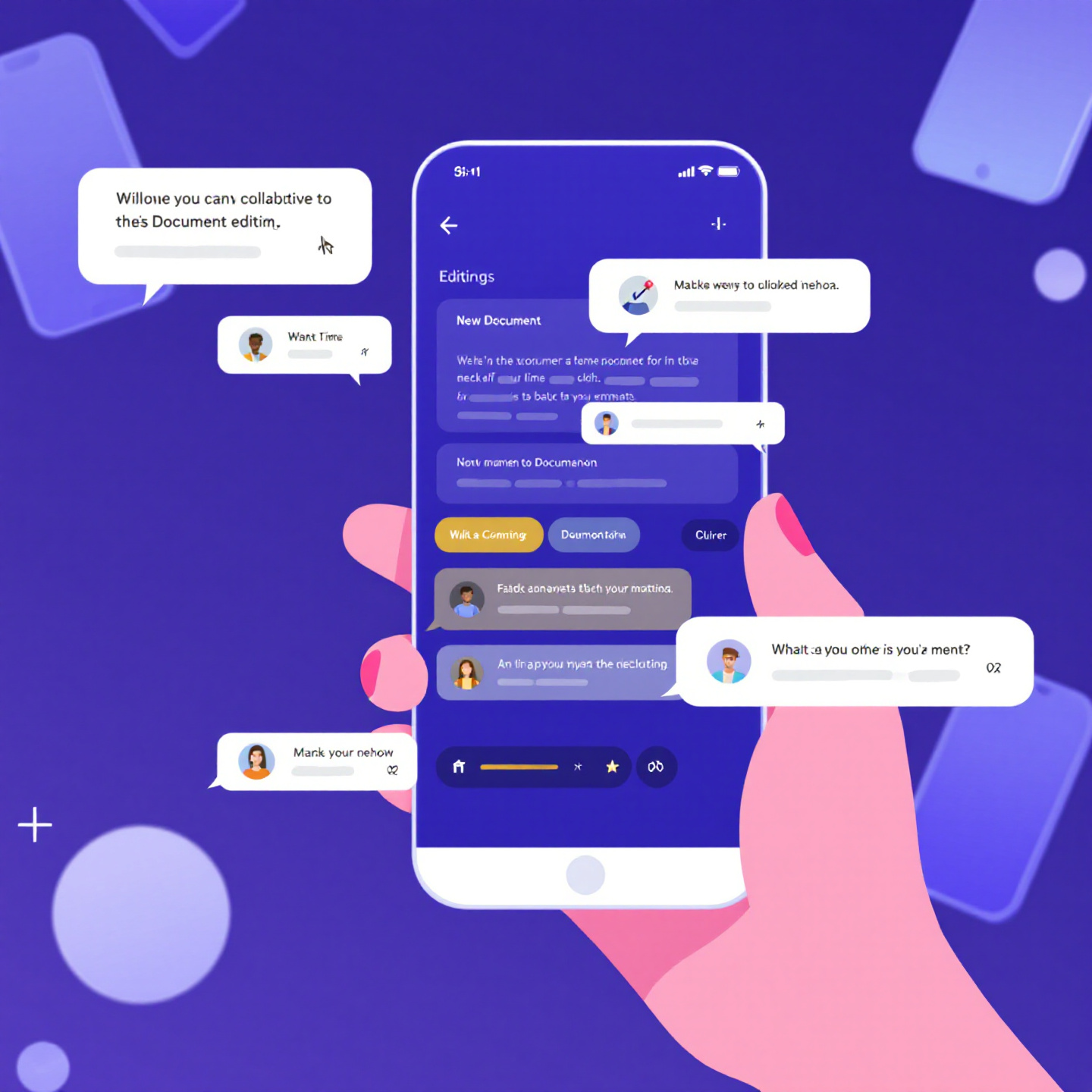
Leave a Reply